Getting Started
This set of video tutorials aims to take you through the process of building the kind of website typically developed using Perch.
-
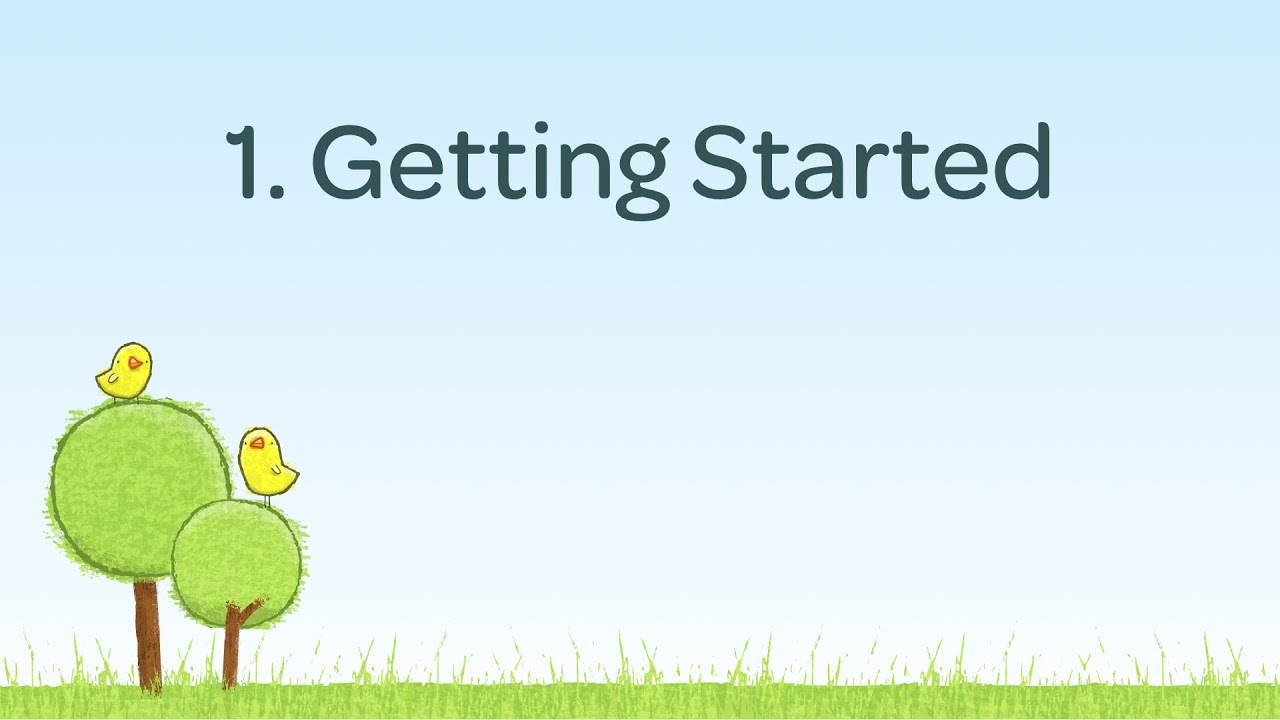 1:28
1:28
Getting Started
You will be building the site that we use in our Perch Demo. It's a brochure style site that includes a Blog and Forms functionality.
-
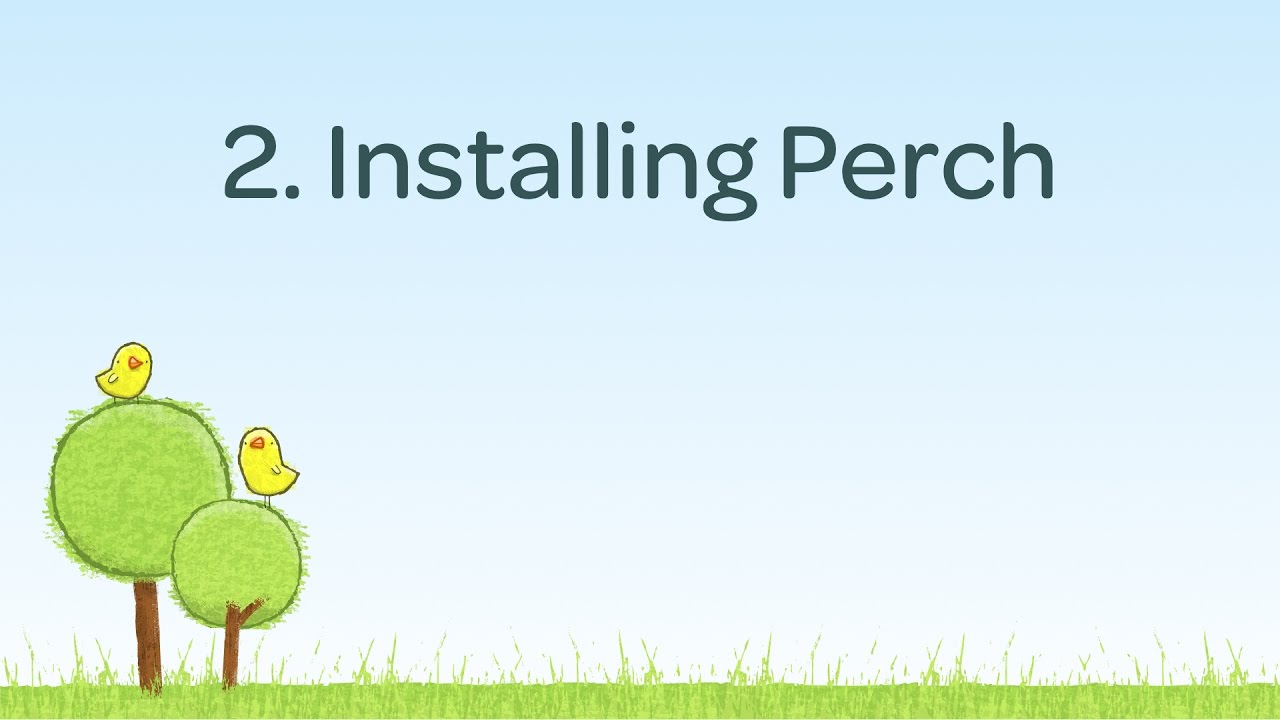 2:56
2:56
Installing Perch
The steps you need to follow to successfully install Perch on your website.
-
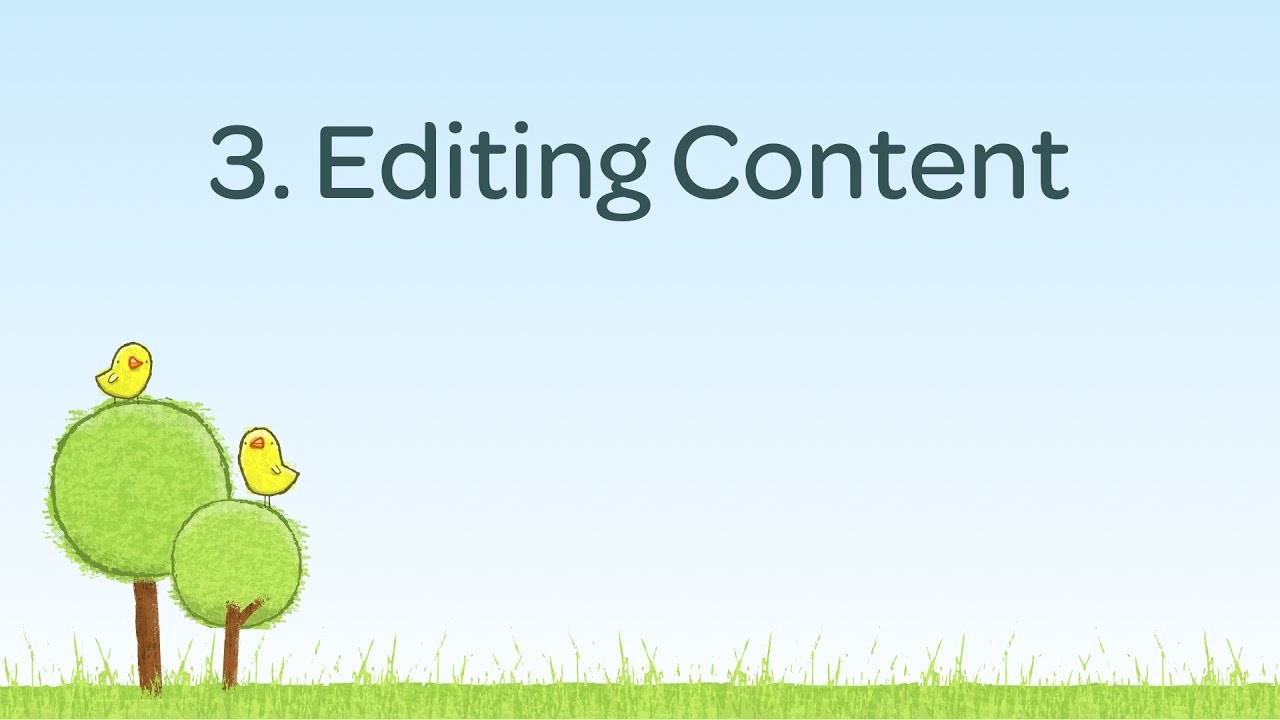 4:02
4:02
Editing Content
With Perch installed, we can start to edit our first content.
-
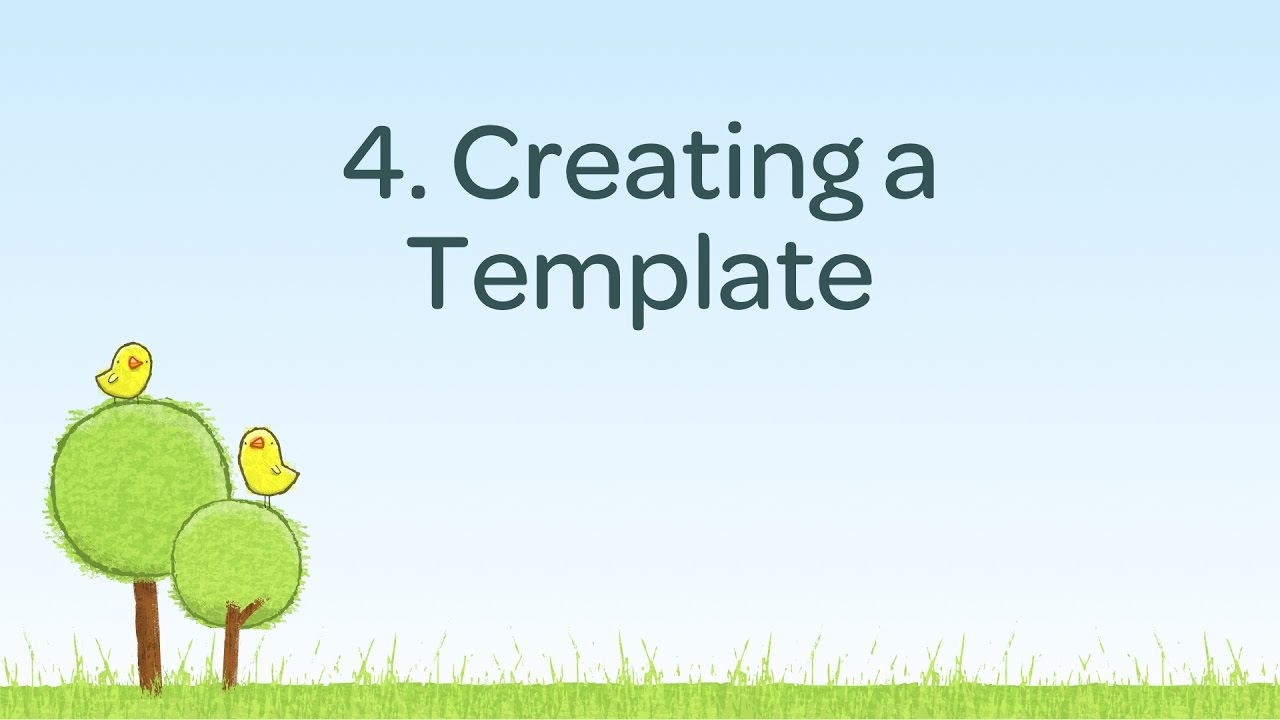 8:41
8:41
Creating a Template
Create the slide area at the top of the homepage.
-
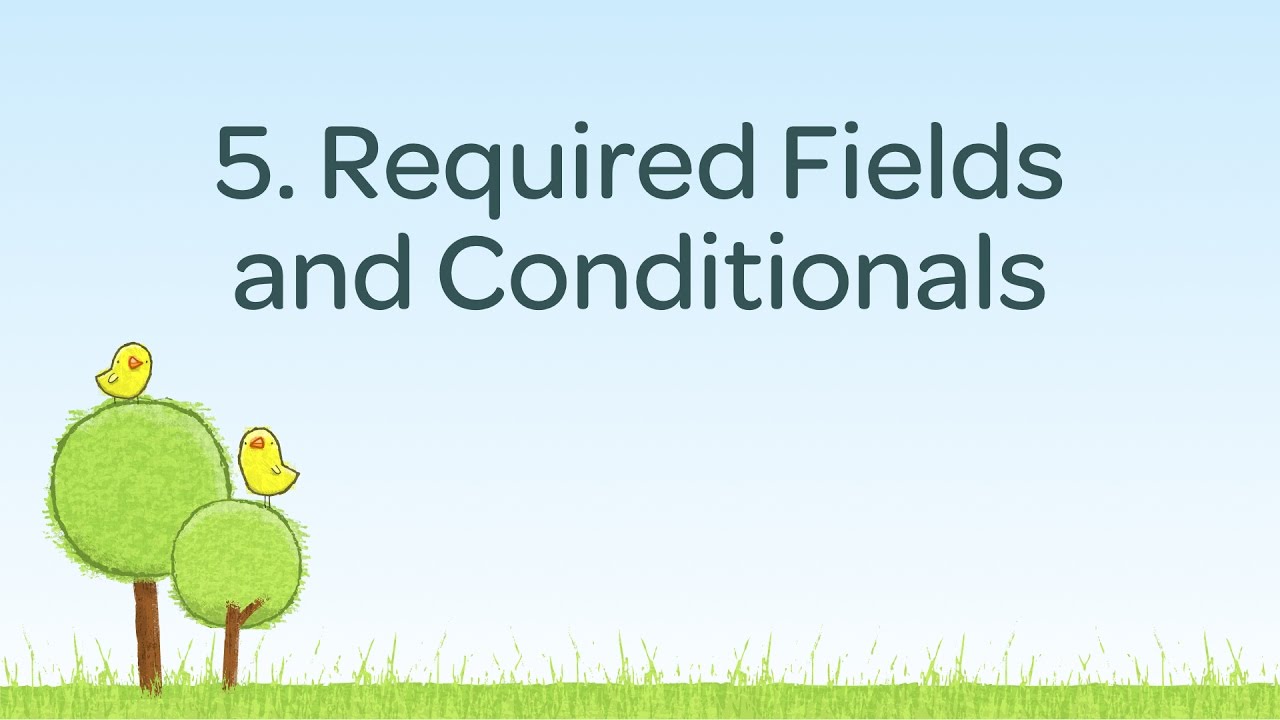 2:41
2:41
Required Fields and Conditionals
We use the required attribute on any Perch template tags that we want to ensure are completed by the content editor.
-
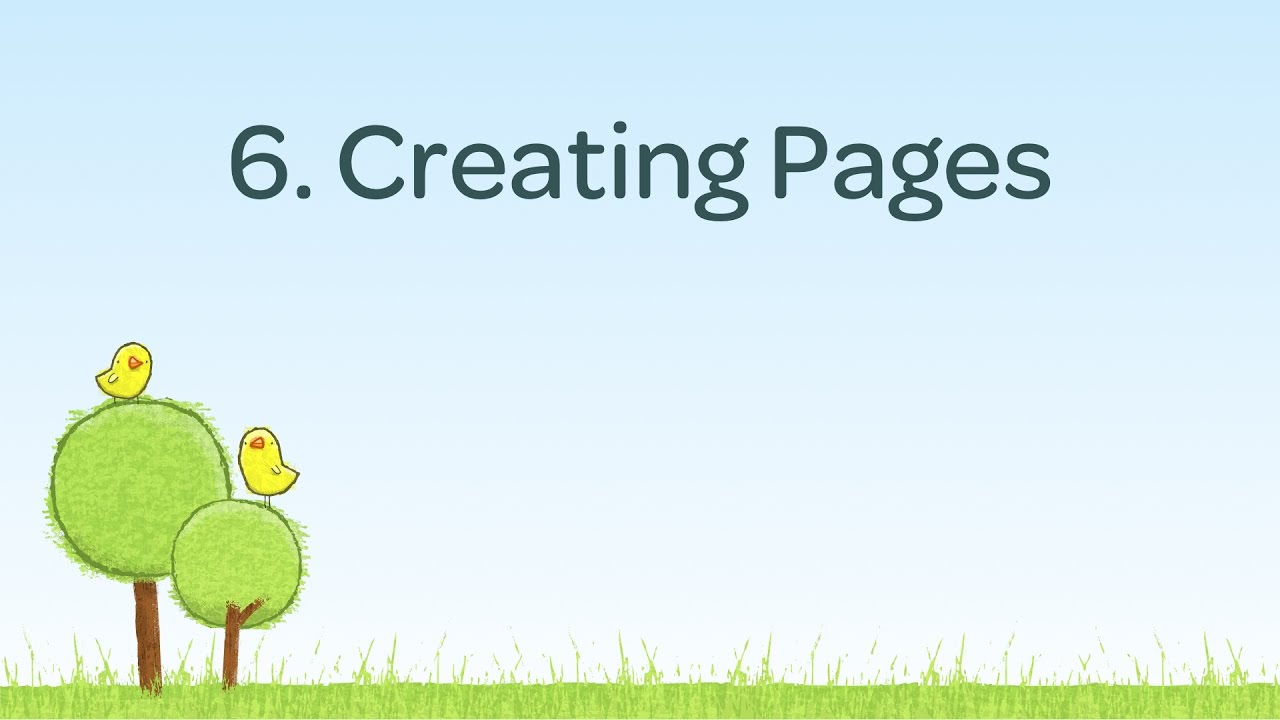 8:34
8:34
Creating Pages
Create a master page from which other pages can be created.
-
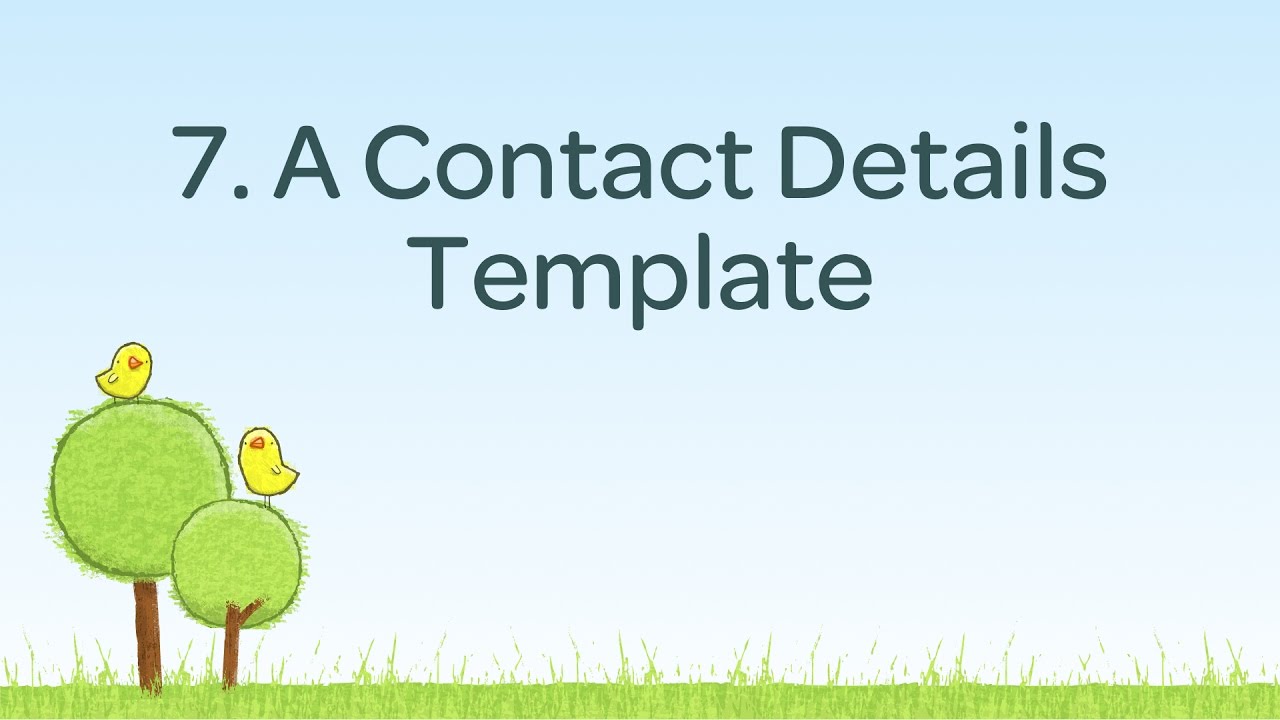 7:01
7:01
A contact details template
Create a more complex template for the contact details on the site
-
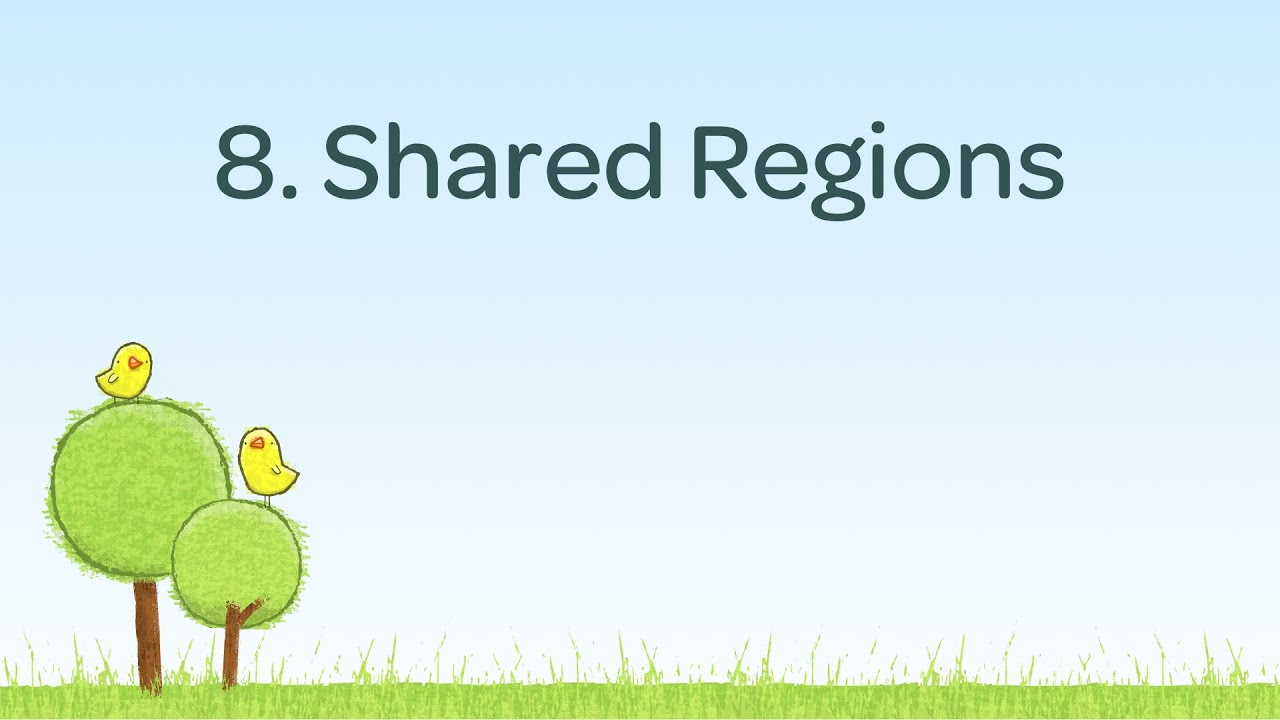 2:03
2:03
Shared Regions
If you have some content that is repeated across your site, then shared content means you do not need to enter the same content for every page.
-
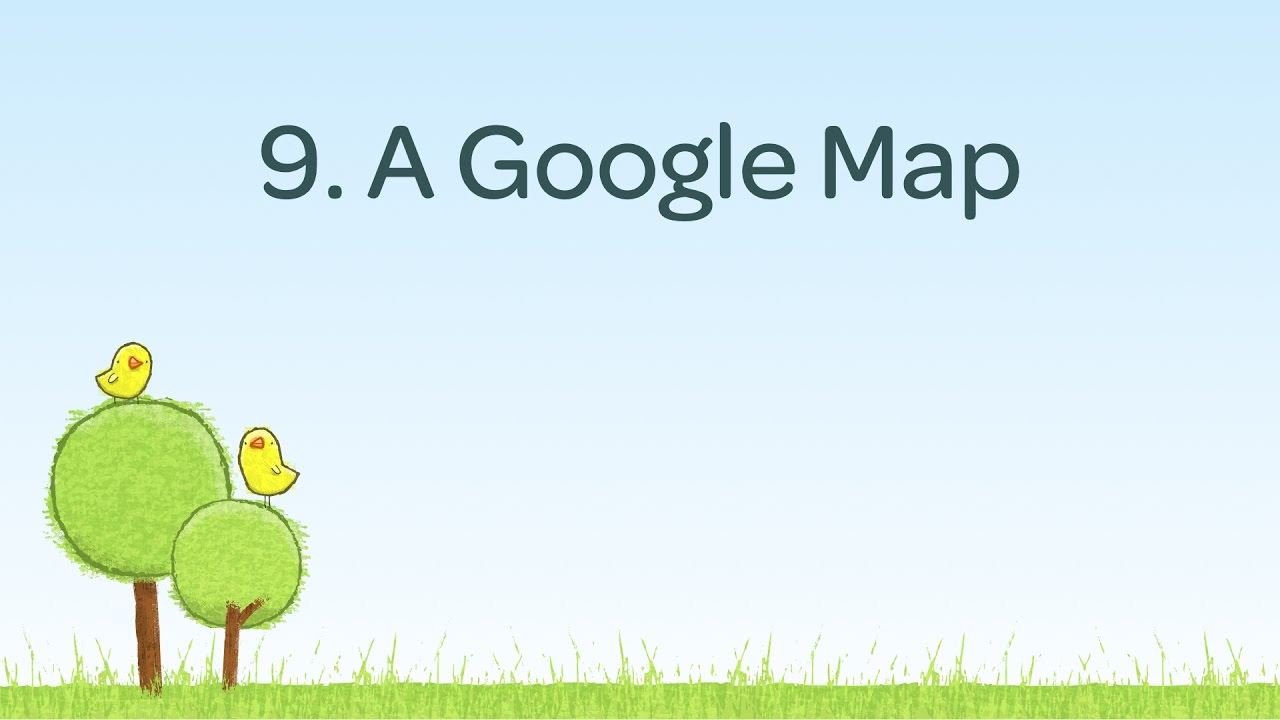 3:58
3:58
A Google Map
Perch makes it really easy to add a Google map to your site.
-
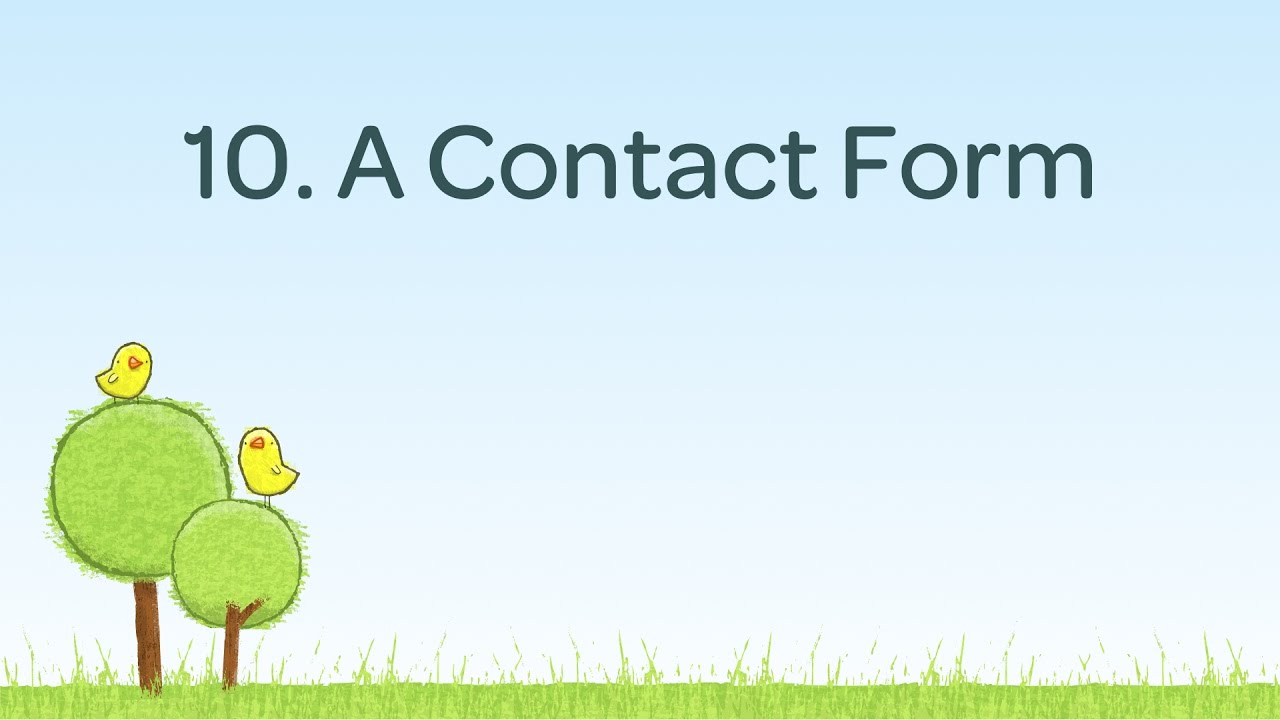 9:20
9:20
A Contact Form
How you can use Perch to create this contact form.
-
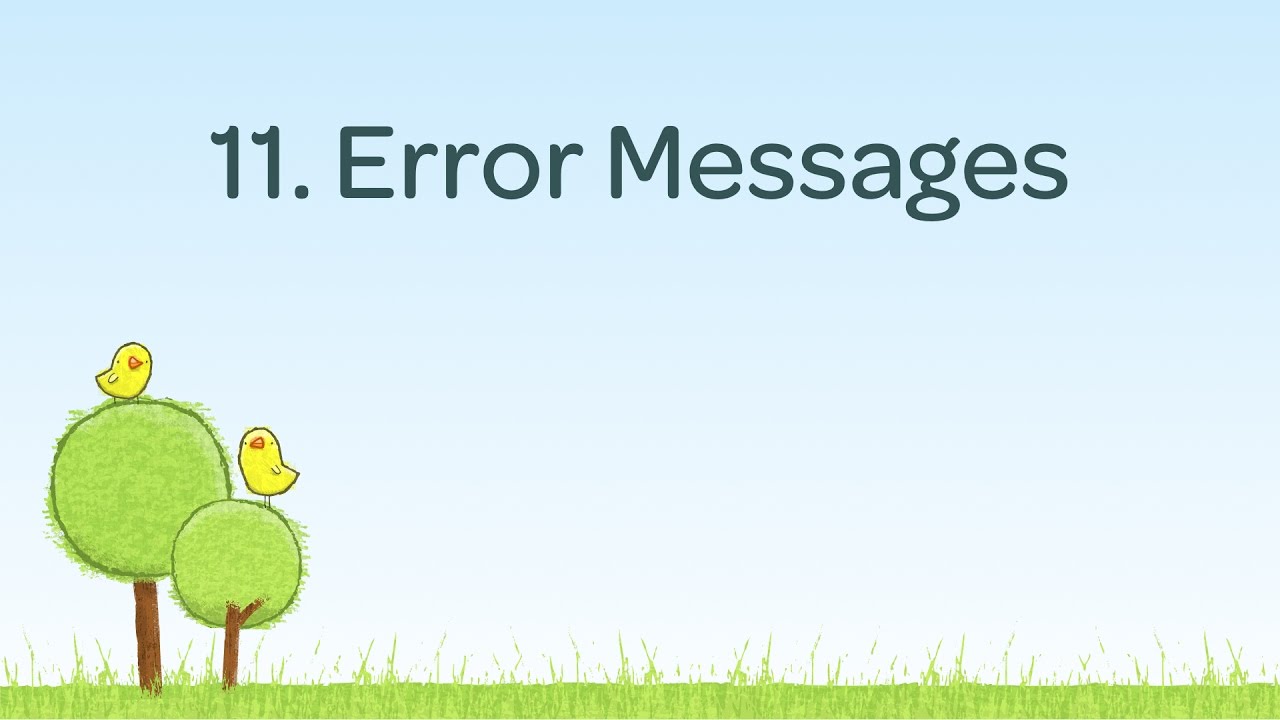 6:17
6:17
Contact Form Error Messaging
We can use Perch forms to create clear error states for our forms.
-
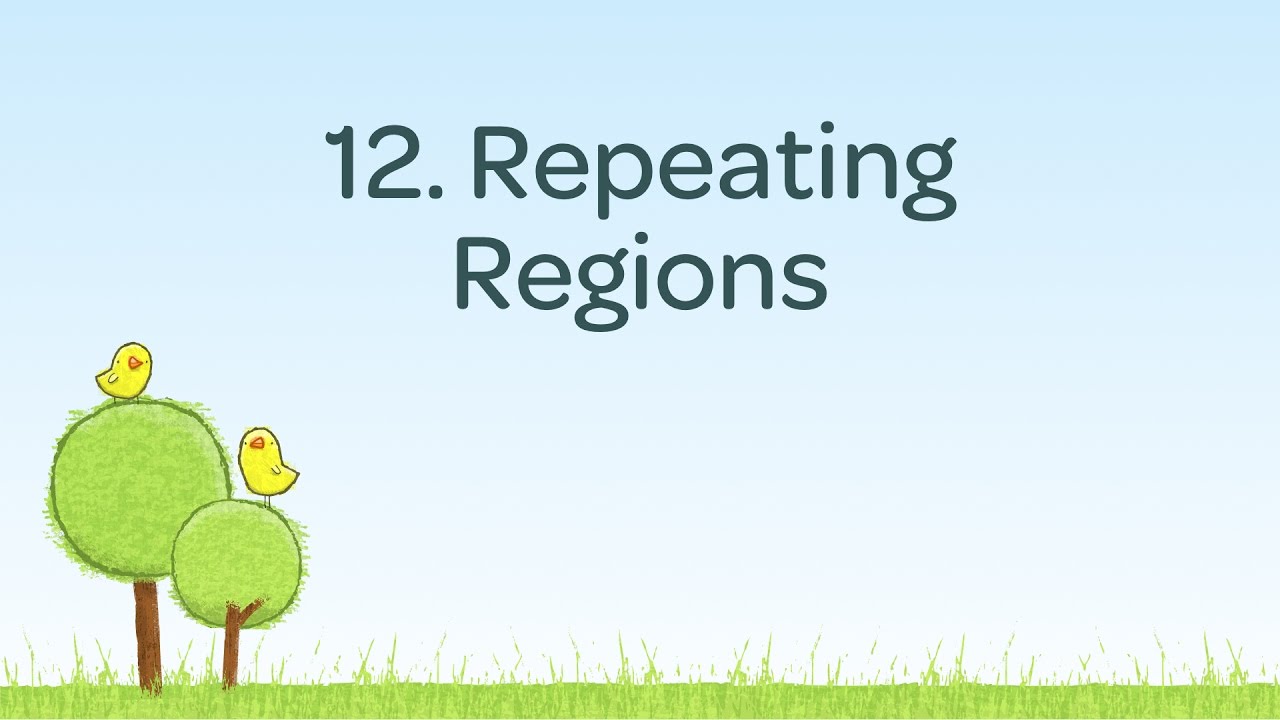 5:32
5:32
Repeating Regions
Use a repeating region to display multiple items of content.
-
 5:04
5:04
Perch Repeaters
Use Perch Repeater tags to repeat small amounts of content.
-
 6:47
6:47
The perch_content_custom function
Display some random testimonials on the home page.